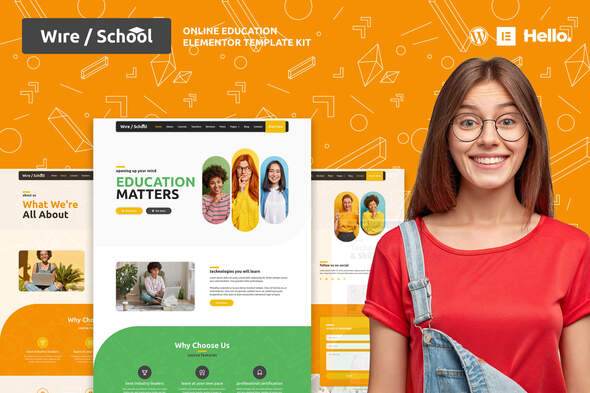
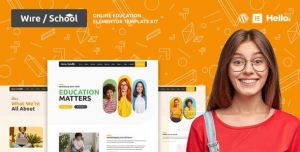


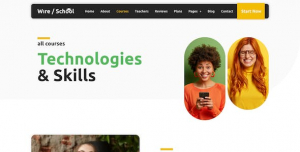
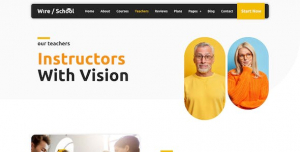
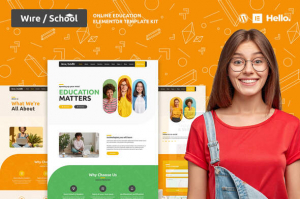
Wire School is a modern colorful Elementor Template Kit, built specifically for online education. It’s easy to use the pre-made template pages to quickly build your website. Contains 28 different templates and Global Kit Style.
All templates have been carefully tested on a variety of resolutions and devices to ensure that the display is always perfect. No Elementor Pro version is required, and no paid plugins are required, saving you budget. Wire School supports free lifetime upgrades, so you don’t have to worry about it.
Templates:
Pages:
- Home
- About
- Courses
- Teachers
- Reviews
- Plans
- Blog
- Contact
- Course Details
- Single Post
- FAQ
- 404 Page
- Coming Soon
Blocks:
- Header
- Footer
- Contact Form
- Subscribe Form
- Features I
- Features II
- Courses
- Teachers
- Numbers
- Testimonials
- Pricing
- Blog
- Course Features
- FAQ
Features:
- True zero coding: styles and effects are done within the Elementor panel
- Fully compatible with Elementor free version, NO Elementor Pro required
- Total 28 templates, includes full page templates, useful blocks
- Global theme styles for an easy site-wide style change
- Header and footer builder for flexible layout and design
- Perfectly compatible with all kinds of mobile devices
Required plugins (installed with kit)
- Elementor
- Elementor Header & Footer Builder -
- Jeg Elementor Kit
- MetForm
- Premium Addons for Elementor
How to Use Template Kits:
- Install and Activate the “Envato Elements” plugin from Plugins > Add New in WordPress
- Download your kit file and Do not unzip
- Go to Elements > Installed Kits and click the Upload Template Kit button. You may also import automatically by clicking Connect Account to link your Elements subscription, then import under Elements > Template Kits.
- Check for the orange banner at the top and click Install Requirements to load any plugins the kit uses
- Click import on the Global Kit Styles first
- Click Import on one template at a time. These are stored in Elementor under Templates > Saved Templates.
- Go to Pages and create a new page and click Edit with Elementor
- Click the gear icon at lower-left of the builder to view page settings and choose Elementor Full Width and hide page title
- Click the gray folder icon to access My Templates tab and then Import the page you’d like to customize.
If you have Elementor Pro, headers and footers may be customized under Theme Builder.
Detailed Guide: https://help.market.envato.com/hc/en-us/articles/900000842846-How-to-use-the-Envato-Elements-WordPress-Plugin-v2-0
For further support, go to Elementor > Get Help in WordPress menu.
How to Import Metforms
- Import the metform block templates
- Import the page template where the form appears and right-click to enable the Navigator
- Locate and select the Metform widget and click Edit Form. Choose New, then Edit Form. The builder will appear
- Click ‘Add Template’ grey folder icon.
- Click ‘My Templates’ tab.
- Choose your imported metform template, then click ‘Insert’ (click No for page settings).
- Once the template is loaded, make any desired customizations and click ‘Update & Close’ The form will appear in the template
- Click Update
Setup Global Header and Footer in Header Footer & Blocks plugin
- Import the header and footer template
- Go to Appearance > Header Footer and click Add New button
- Give it a title and select Header, Display on Entire Site and click Publish
- Click Edit with Elementor
- Click the gray folder icon to access My Templates tab and select the header template to import and Update.
- Repeat for Footer
- Note: Make sure your page template has Elementor Full Width selected
This Template Kit uses demo images from Envato Elements. You will need to license these images from Envato Elements to use them on your website, or you can substitute them with your own.
- https://elements.envato.com/image-ZDL9EAG
- https://elements.envato.com/image-533JJ9R
- https://elements.envato.com/image-U5QPUS9
- https://elements.envato.com/image-RXTPFFR
- https://elements.envato.com/image-3FRW9K
- https://elements.envato.com/image-4KY3T9R
- https://elements.envato.com/image-PHWVSSD
- https://elements.envato.com/image-RJTRZGS
- https://elements.envato.com/image-TPL3ZR2
- https://elements.envato.com/image-U2Z78BQ
- https://elements.envato.com/image-LMDFX24
- https://elements.envato.com/image-26BV38G
- https://elements.envato.com/image-BDL7L8C
- https://elements.envato.com/image-DUCY8U2
- https://elements.envato.com/image-SBZ4PJE
- https://elements.envato.com/image-R68V87
- https://elements.envato.com/image-GHSCY9U
- https://elements.envato.com/image-L6KT9X8
- https://elements.envato.com/image-SGMRJSP
- https://elements.envato.com/image-EVYYZ5Z
- https://elements.envato.com/image-TDAX6MJ
- https://elements.envato.com/image-YTQQGD2
- https://elements.envato.com/image-Y7FUMLL
- https://elements.envato.com/image-4YWR5ZH
- https://elements.envato.com/image-38V62MX
- https://elements.envato.com/image-64ZZJA7
- https://elements.envato.com/image-KP5KL4F
- https://elements.envato.com/image-CNN3VTF
- https://elements.envato.com/image-LNFTU9D
- https://elements.envato.com/image-JFNGYQL
- https://elements.envato.com/image-S3RTCAG
- https://elements.envato.com/image-QUKRY6R
- https://elements.envato.com/image-2LN8LE3
- https://elements.envato.com/image-WKBH8QM
- https://elements.envato.com/image-KDE4VEX
- https://elements.envato.com/image-ACXJ2GZ
- https://elements.envato.com/image-9F3V7HY
- https://elements.envato.com/image-9VQNYDV
- https://elements.envato.com/image-B3EZRCA
- https://elements.envato.com/image-Q5PUC74
- https://elements.envato.com/image-37R9S77
- https://elements.envato.com/image-MGLUNU9
- https://elements.envato.com/image-FMN6752
- https://elements.envato.com/image-RF6ZCJQ
- https://elements.envato.com/image-5BD35BX
- https://elements.envato.com/image-ZJ7BLHR
- https://elements.envato.com/image-F6WWWB5
- https://elements.envato.com/image-KYZ66RK
- https://elements.envato.com/image-DKYSUD5
- https://elements.envato.com/image-JDBL5SS
- https://elements.envato.com/image-WNBDQU8
- https://elements.envato.com/image-28UG5RG
- https://elements.envato.com/image-385R66Y
- https://elements.envato.com/image-D9YDAKA
- https://elements.envato.com/image-KRZUV27
- https://elements.envato.com/image-M9TGHJN
- https://elements.envato.com/image-PD3A4LA


